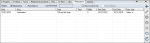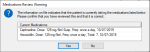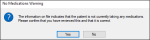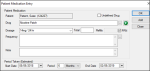Manage Medications
|
Managing existing medications is an important task for patient care that ensures the patient’s information on file is kept current. This includes reviewing a patient's medications, editing, stopping, or deleting medications as necessary, and adding new medications. Important: If the patient has no medications on file, you should still indicate that you have reviewed and confirmed that the patient has no medications. To manage a patient’s medications:
Tip: If Carequality is enabled, any records that are reconciled from outside axiUm display a Reconciled ( Note: The default settings are configured by your institution.
You should periodically review the patient’s medications and confirm that their medication list is correct and up-to-date. Note: This icon is only enabled if the Medications radio button is selected. Note: If the patient has no medications on file, a No Medications Warning window displays. The Last Reviewed field updates with the current date. Note: If no medications are on file, a Reviewed: No current medications entry is added to the list.
If necessary, you can delete medications from the patient record. Tip: You can delete reconciled medications that are inaccurate or no longer relevant. When necessary, you can view the source C-CDA file for a medication that was reconciled into a patient record. Note: This is only applicable for institutions that use Carequality. The C-CDA file opens as an Export Summary in a new tab in your default browser. Tip: A Clinical Reconciliation section displays Reconciliation Date and Source fields for institutions that use Carequality. If the record was reconciled into the EHR, the fields will be populated with the date of reconciliation and the source of the data.
|